Boost Your Docker Workflow with Lazydocker
An in-depth look at Lazydocker—setup, key features, and tips for managing containers and composing services more efficiently.
An in-depth look at Lazydocker—setup, key features, and tips for managing containers and composing services more efficiently.
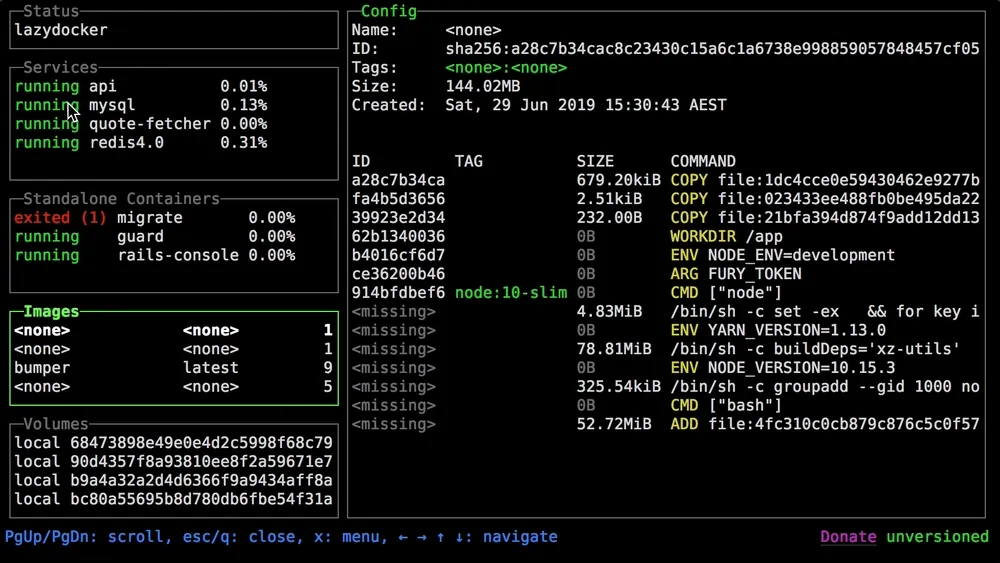
As a developer who spends much of the day in Docker environments, I know the frustration of juggling CLI commands, remembering container names, and switching between terminal windows. That’s why I fell in love with Lazydocker—a handy terminal UI for Docker and Docker Compose, written in Go using gocui. It brings all your containers, images, volumes, networks—and powerful actions—into a single, intuitive interface (terminaltrove.com).
docker ps, docker logs, docker-compose up, etc. (aws.plainenglish.io).hjkl, even mouse clicks. Bring up context menus, open config (o), and tune performance (reddit.com).For ArchLinux (via paru(AUR)):
paru -S lazydockerOr use the install script on Linux/macOS:
curl https://raw.githubusercontent.com/jesseduffield/lazydocker/master/scripts/install_update_linux.sh | bashWindows users can use Scoop or Chocolatey (github.com).
Simply type:
lazydockerYou’ll be greeted with a split-screen TUI showing your Docker ecosystem. Use arrows, Page Up/Down, or hjkl navigation. Press q to exit (linuxuprising.com).
Logs & Stats
Select a container to view real-time logs, CPU/memory graphs, or even docker top process lists.
Containers/Compose View
See all running/stopped containers—just press r to restart, s to stop, or rebuild compose services (linuxuprising.com).
Volumes & Networks Inspect, remove, prune volumes and networks—all in-place, no extra CLI commands (blog.nashtechglobal.com).
Image Layers Dive into container image layers to understand size, ancestry, and caching .
Prune Mode With a single keypress, clean up dangling containers, images, volumes—keep your system tidy.
Mouse Support & Config
Clicking is supported, and config is customizable. Tweak wrapping, hotkeys, layout—easily modifiable via built-in config (o) (linuxuprising.com).
From personal experience (and echoed by others on DEV and LinkedIn), Lazydocker dramatically reduces repetitive typing and context switching:
“Instead of typing
docker ps,docker-compose up,docker logs, you get an interactive UI—productivity skyrocket!” (medium.com) “Managing Docker finally feels stress‑free.” (aws.plainenglish.io)
x menu, customize via config for faster navigation.Lazydocker is the perfect middle ground between raw Docker CLI and heavy GUI tools. It’s fast, resource-efficient, keyboard-friendly, and fits right into any terminal-based workflow. Whether you’re debugging logs, restarting services, inspecting volumes, or just eager for a cleaner Docker experience, this tool delivers.
Give it a try—install it in minutes, open it with lazydocker, and discover a smoother, faster, and more powerful Docker world. Your terminal (and your dev flow) will thank you.
For more information and installation instructions, you can visit the Terminal Trove article on Lazydocker.
An in-depth look at Lazydocker—setup, key features, and tips for managing containers and composing services more efficiently.